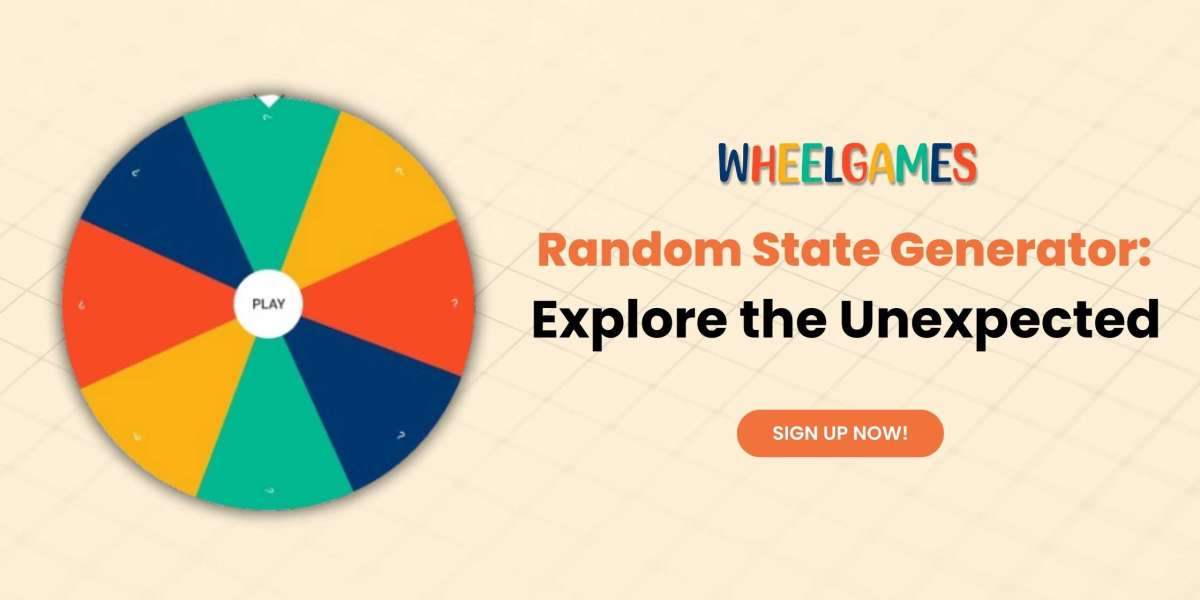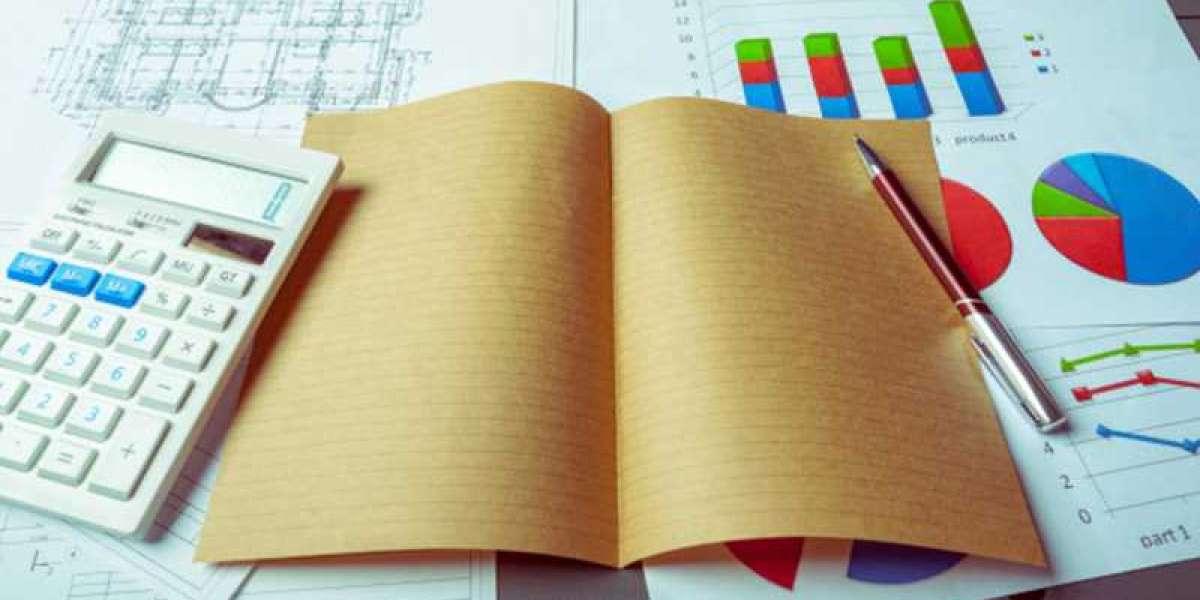Govee offers a wide range of affordable LED light strips and smart bulbs that have become the go-to choice for smart home enthusiasts. Like any smart home device, you may encounter issues that require a reset. Knowing how to reset your Govee lights can save you time and frustration. In this guide, we will walk you through the process and explain when it’s necessary to reset your lights. Let’s get started!
Discover about the author Dawn Russell - Content writer and editor

Resetting Govee Light Bulbs
To reset your Govee light bulbs, follow these simple steps:
- Open the Govee Home application and select the light you want to reset.
- Scroll down and find the “Delete” button. Tap it.
- Confirm your action by selecting “Ok.”
- Repeat this process for all the bulbs you want to reset.
Once you have deleted the bulbs from the app, you can proceed with the reset:
- Connect the bulb to a standard fixture (not a dimmer).
- Turn the switch on and off five times, with a 1-2 second interval between each switch.
- The bulb will enter “breathing mode,” indicating that it is ready to pair.
Get more information about LED lights here
Resetting Govee LED Light Strips
Govee LED light strips come with a control box that allows you to manage the lights. Before resetting the light strips, it’s a good practice to remove them from your account. To reset your LED light strip:
- Turn on the light strip.
- Press and hold the power button on the control box.
- While holding the power button, press the middle button on the control box four times.
After resetting the Govee Wi-Fi light, you need to reconnect it to your home network and link it to your preferred home assistant (Alexa or Google Home) to enjoy voice control commands. To reconnect your lights:
- Open the Govee Home app.
- Tap the top right “+” icon.
- Select your light model.
- Turn on Bluetooth and location to allow the app to find the light.
- Follow the in-app prompts to connect the light.

When to Reset Your Govee Lights
There are several situations where resetting your Govee lights is necessary:
- If the bulb is acting up: Sometimes, Govee lights may exhibit odd behavior like lighting up unexpectedly or continuous flickering. Resetting the bulb can help fix these issues and improve your user experience.
- When switching to a different account: To avoid any issues when transferring lights from one account to another, remove them from the initial account, reset them, and then link them to the new account.
- If you intend to gift them to a friend: Before handing over a Govee device to someone else, remove the device from your routines and connected accounts. Resetting it ensures that the new owner doesn’t experience any trouble setting it up in their home.
- If the bulb isn’t responsive: At times, Govee lights may have trouble responding, especially when connected to virtual assistants like Alexa or Google Assistant. Resetting the bulbs can help clear up any software malfunctions.
- When changing the Wi-Fi network: To connect your bulb to a new Wi-Fi network, removing the bulb from the Govee Home app, resetting it, and connecting it to the new Wi-Fi is the most effective method.
Follow us to discover led lights
Final Thoughts
Knowing how to reset your Govee lights is essential for solving various connection or functional problems. Fortunately, the process is straightforward and should only take a few minutes. If you encounter any difficulties, don’t hesitate to contact Govee customer support through the Govee Home app for technical guidance.