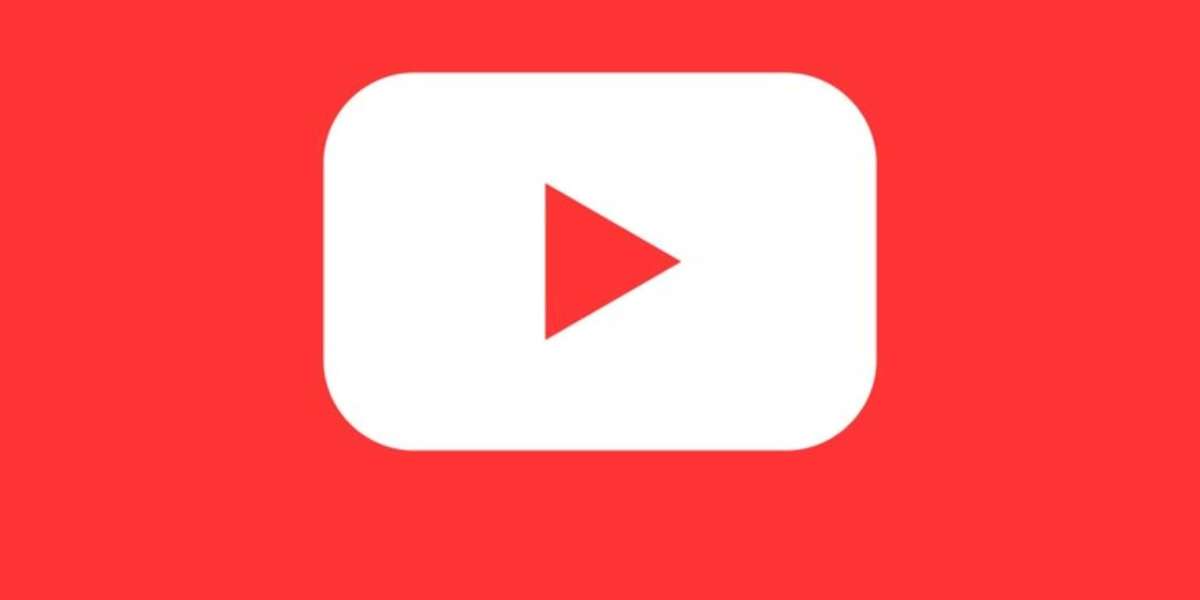YouTube is a prominent video streaming platform used by millions of users for streaming videos online. but have you struggled to save a streaming video screenshot? If yes, then stay with the article and find methods to save a YouTube screenshot on your device.
What Are the Steps to Save a YouTube Screenshot on a Mobile?
Youtube does not allow us to save or capture a video screenshot directly. But some of the methods help to save them. These methods are mentioned here, read them carefully-
For Androids
- Open the YouTube app on your phone.
- Browse the video you want to capture the screenshot.
- Play it in full-screen mode, and pause the video. Adjust the streaming video to capture screenshots.
- Click again to remove the playback buttons from the screen.
- Click – Press the Power + Volume Down buttons together / use the screenshot option of the vertical swipe section of the screen.
For iPhones
- Execute the first four steps. And according to your iPhone model, select the screenshot option.
- iPhone 5 and earlier versions and iPad – press the power button (top side) + Home button.
- iPhone 6,7 and 8 – press the side button + Home button.
iPhone 10 and later – press side button(on right side) + Volume Up button.